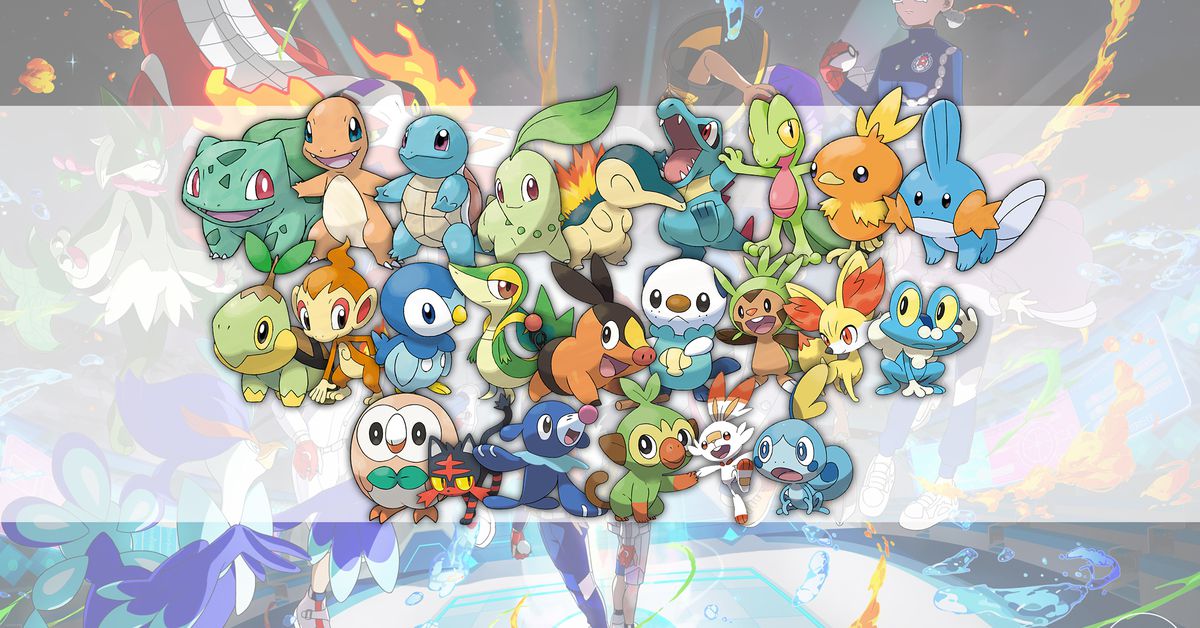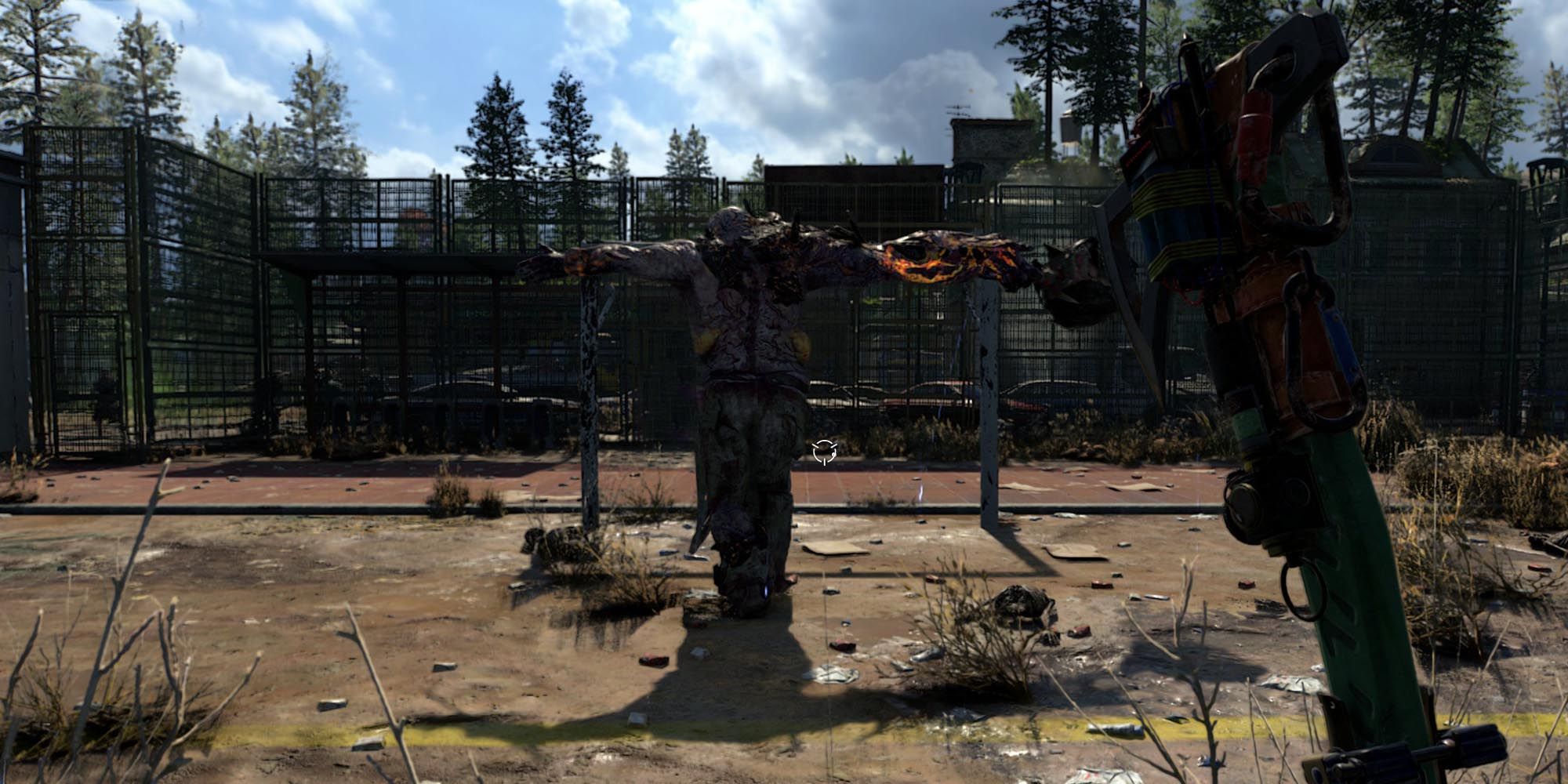How to Fix The Sims 4: Growing Together Not Downloading
The EA Play and Origin apps are once again causing issues for Simmers.
Fixing The Sims 4 Growing Together download issue
Are you having trouble with The Sims 4: Growing Together not downloading? Well, you’re not alone! Dealing with the publisher’s game platforms can be a real headache, especially when it comes to purchasing expansion packs for The Sims 4. And wouldn’t you know it, there seems to be an issue yet again. If you’re eager to dive into everything new in The Sims 4: Growing Together but can’t get it to install properly, don’t worry! We’ve got a tried-and-true workaround that should do the trick. So buckle up and get ready to fix your copy of The Sims 4: Growing Together once and for all.

Transferring the Game to Steam
The best way to fix this problem is to transfer your game from the EA Play or Origin app to Steam. Here’s a step-by-step guide to help you out:
- Open the Steam platform and download the free-to-play Sims 4 base game.
- Once the download is complete, launch the game through Steam.
- Lo and behold, all of your packs should automatically transfer to this marvelous new platform!
- No need to worry about moving game files or anything like that.
- And if you haven’t purchased The Sims 4: Growing Together pack yet, simply buy it on Steam instead.
Additional Fixes for The Sims 4: Growing Together Download Issues
In the rare event that the above method doesn’t work for you, fear not! There are a few other workarounds you can try:
- Restart the EA Play app. Follow the instructions provided by the SimsDirect Twitter account.
- Repair the game files by going to your EA Play games library, clicking on the ellipsis on The Sims 4, and selecting “repair”.
- If all else fails, you can uninstall and reinstall the Origin or EA Play app.
Looking for More Sandbox Life Simulators?
If you’re craving more sandbox life simulators like The Sims, here are some other games that might scratch that itch:
Now go forth and enjoy these amazing games!
- The Secret of the Sims 4 Growing Together Baby Carrier Revealed!
- Pokemon Scarlet & Violet’s Indigo Disk DLC: A Guide to the Item...
- Every Paradox Pokemon: Unveiling Ancient and Future Forms in Pokemo...
© GameTopic+. Not to be reproduced without permission
Q&A
Q: Why is The Sims 4: Growing Together not downloading?
A: The Sims 4: Growing Together may not be downloading due to issues with the EA Play or Origin app. Transferring the game to Steam is a reliable workaround that often solves this problem.
Q: How can I transfer The Sims 4: Growing Together to Steam?
A: To transfer The Sims 4: Growing Together to Steam, follow these steps: 1. Download the free-to-play Sims 4 base game on Steam. 2. Launch the game through Steam, and your packs should automatically transfer.
Q: What should I do if the game still won’t download after transferring to Steam?
A: If the game won’t download after transferring to Steam, try the following fixes: 1. Restart the EA Play app as per the instructions from SimsDirect Twitter. 2. Repair the game files by accessing your EA Play games library, selecting The Sims 4, and choosing “repair”. 3. Consider uninstalling and reinstalling the Origin or EA Play app.
Q: Can I play The Sims 4: Growing Together on platforms other than Steam?
A: Yes, you can play The Sims 4: Growing Together on other platforms such as EA Play or Origin. However, transferring the game to Steam has shown to be a reliable solution for download issues.
References 1. How to Earn Satisfaction Points in The Sims 4 2. Discover Everything New in The Sims 4: Growing Together 3. SimsDirect Twitter 4. Animal Crossing: New Horizons 5. Stardew Valley 6. My Time at Portia 7. Cities: Skylines 8. Two Point Hospital
Liked this article? Don’t forget to share it with your friends on social media and let us know your thoughts! 🎮😄