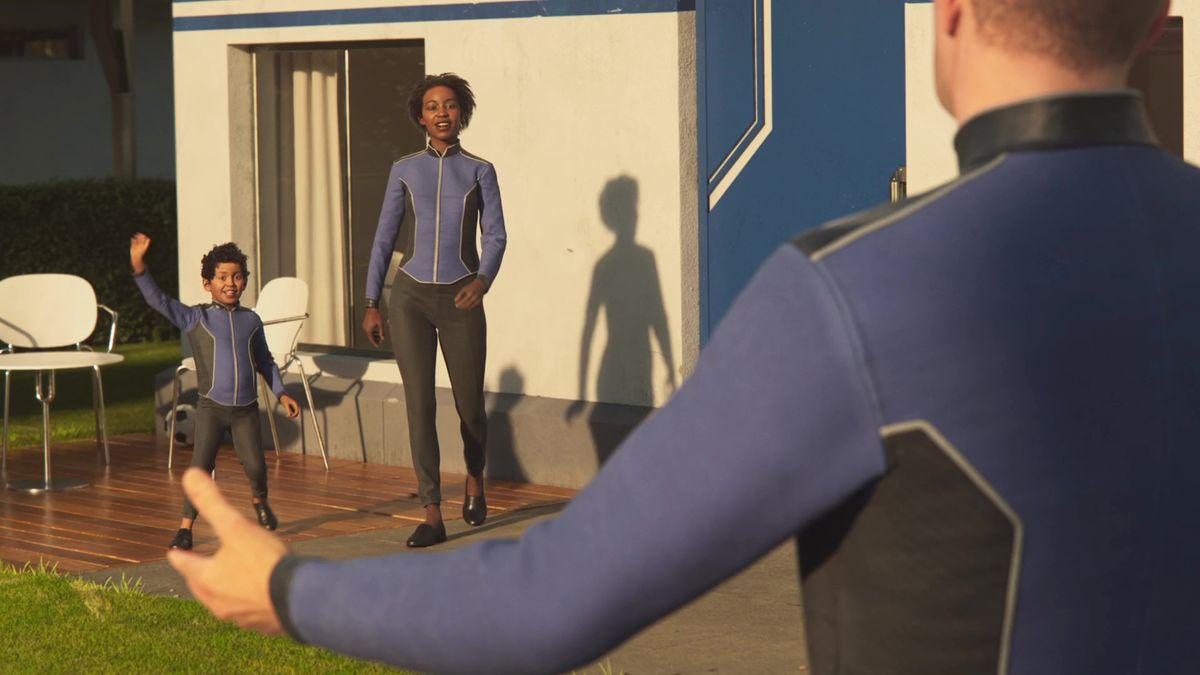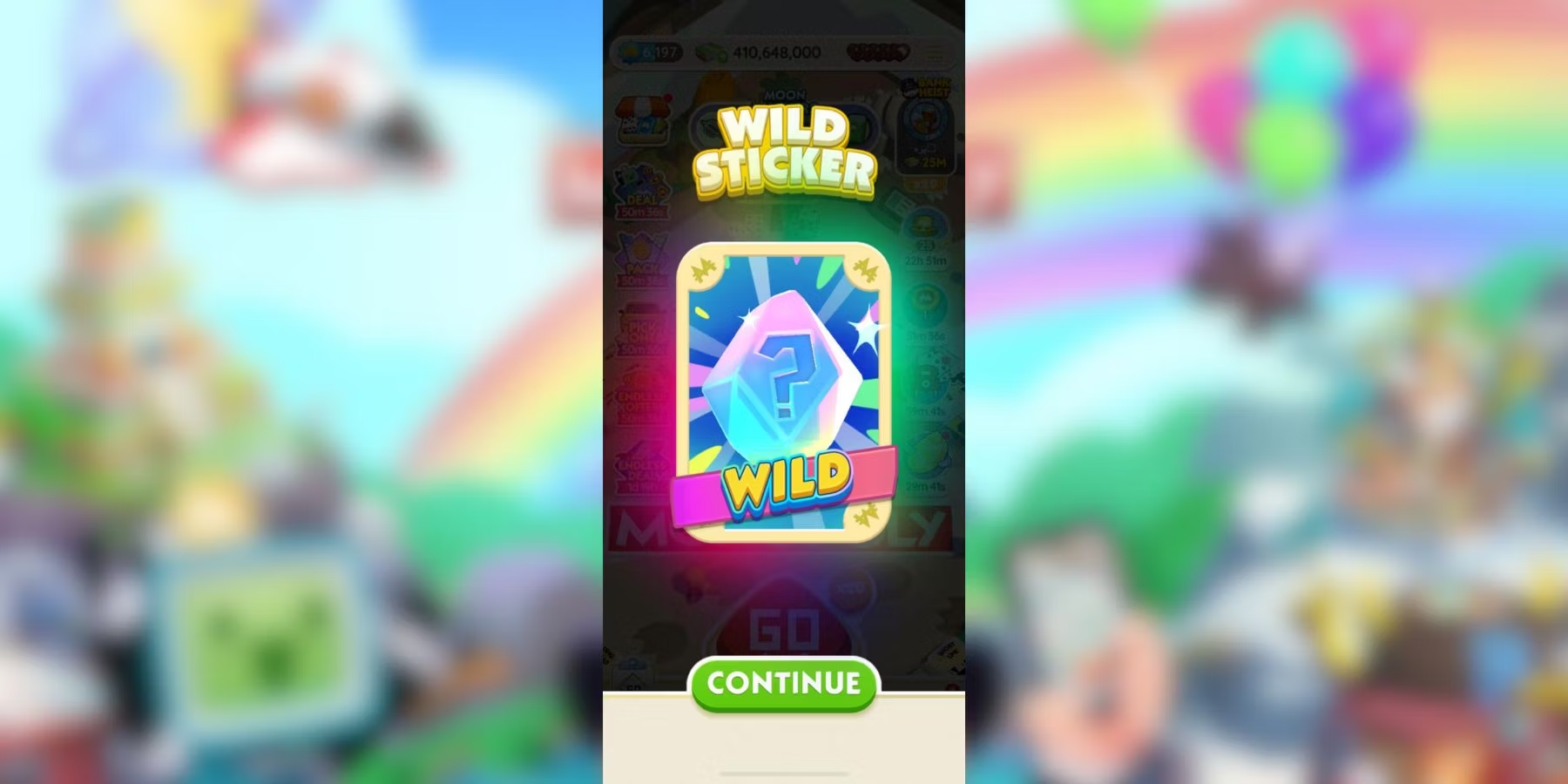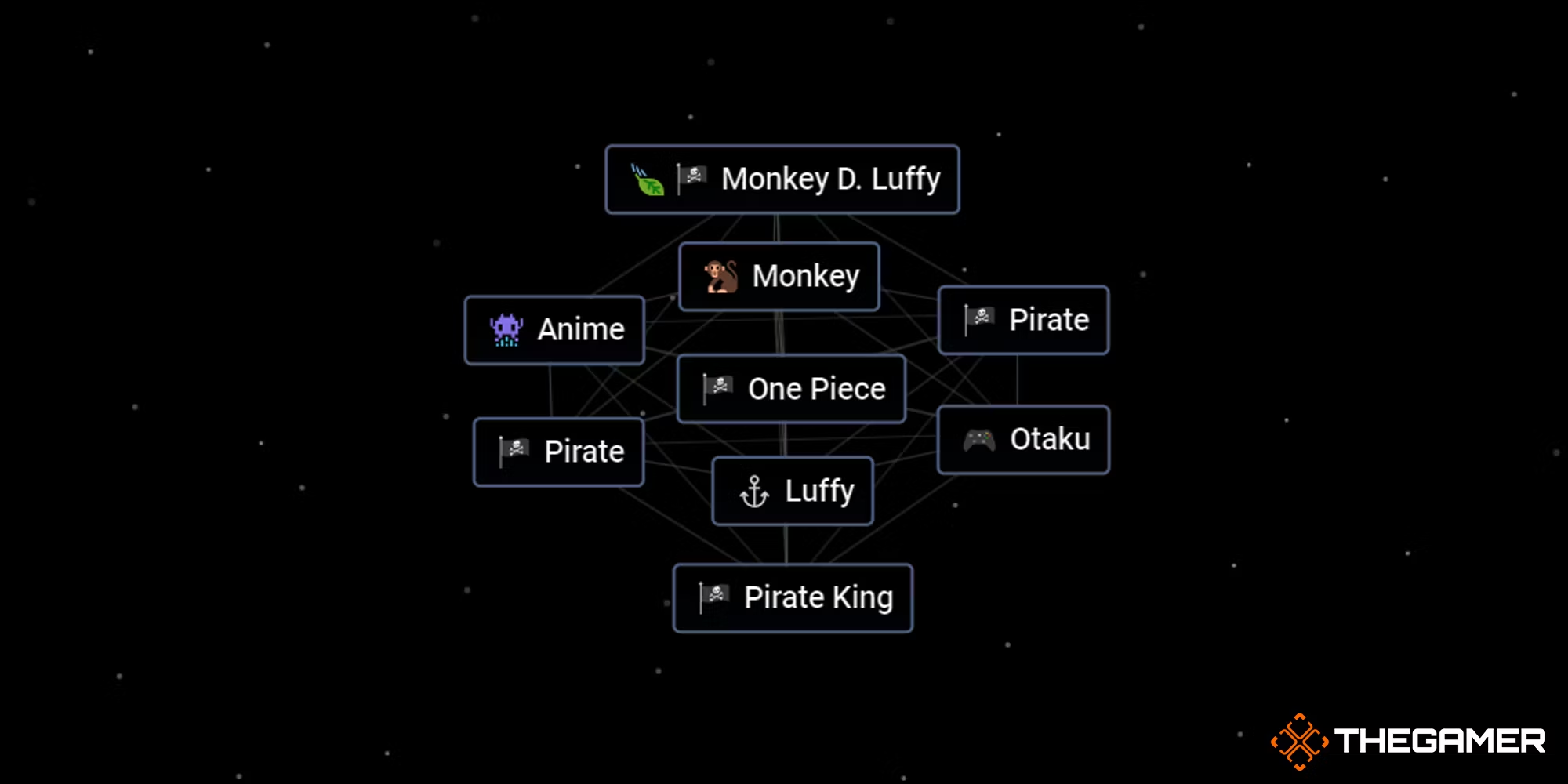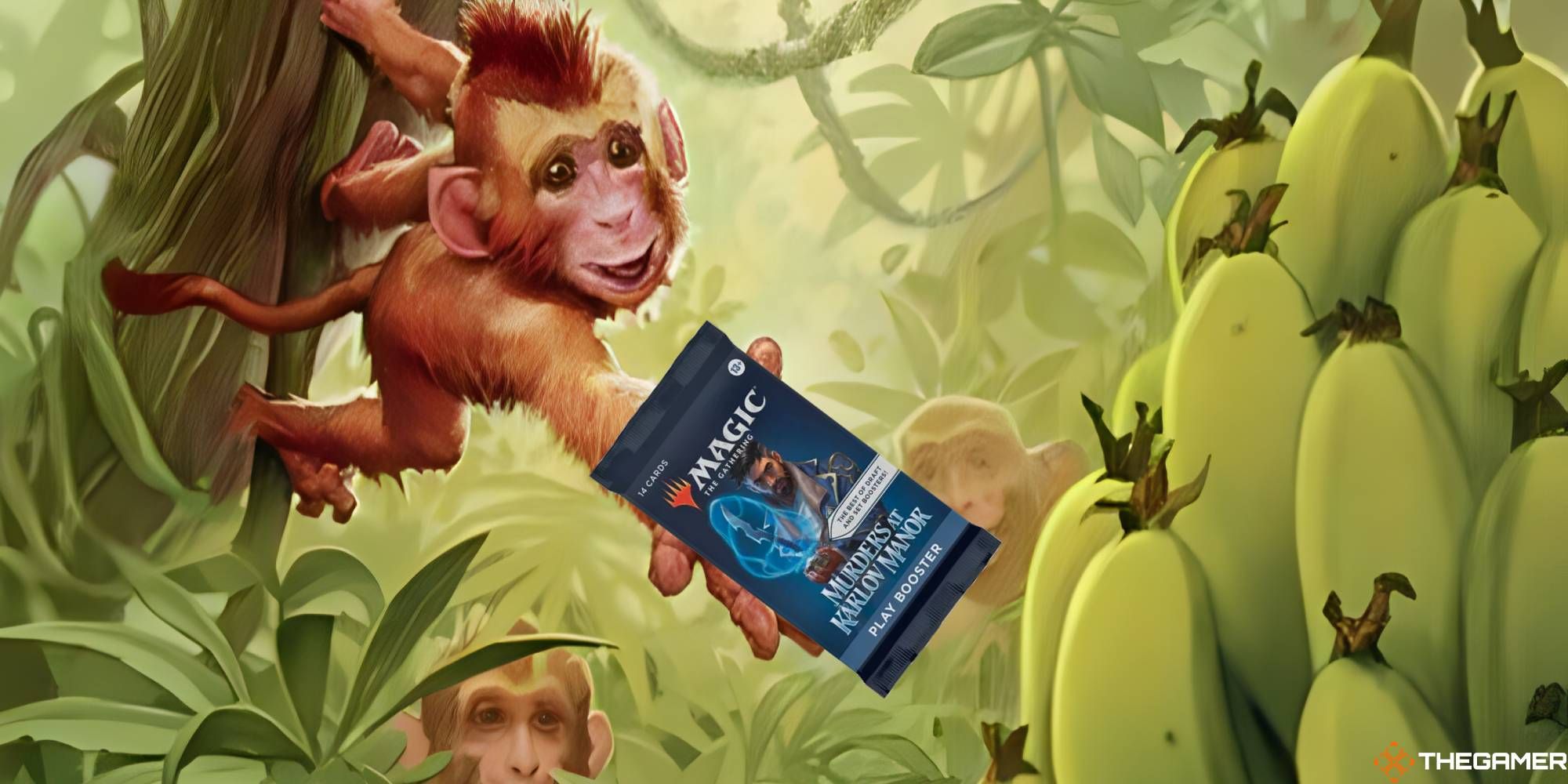🎮 Minecraft on Chromebooks: Fun on Every Device! 🖥️
A Chromebook is one of multiple devices on which you can play Minecraft, and there are various methods to install the game.
Installing Minecraft on a Chromebook
Minecraft can be played on almost any device you can think of, including your trusty Chromebook. This beloved game, like Skyrim, has even spawned its fair share of memes. So, if you have a Chromebook sitting around, don’t be surprised to learn that you can use it to embark on your own Minecraft adventures. In this article, we’ll explore three different ways to install Minecraft on your Chromebook and dive into the wonderful world of block-building fun.
Installing Minecraft on Chromebooks
There are three exciting methods for installing Minecraft on your Chromebook. Let’s take a look at each one:
😄 Install the Official Game from the Google Play Store
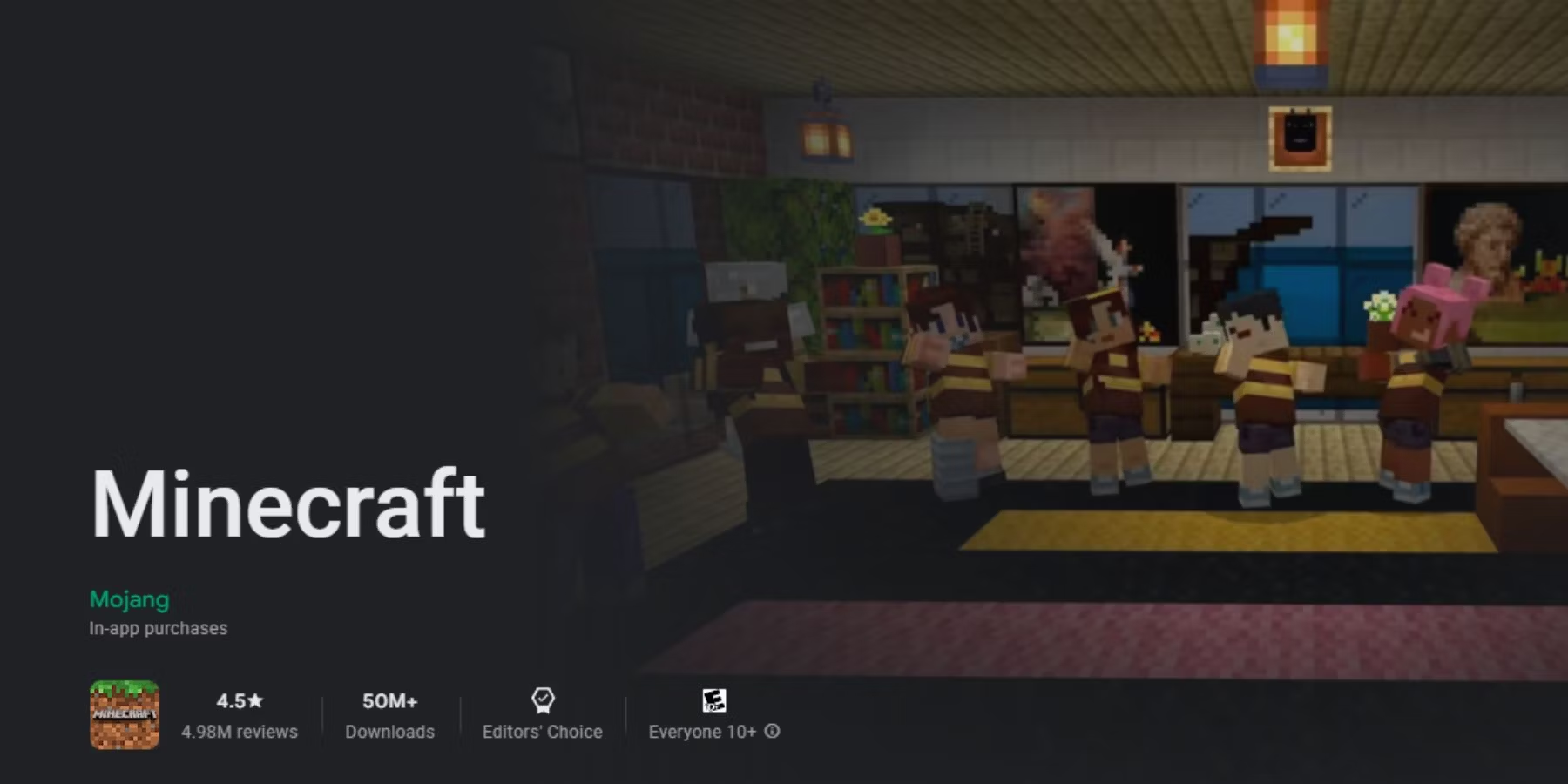
One way to get your hands on Minecraft is by installing the official Bedrock Edition directly from the Google Play Store. The Bedrock Edition comes with crossplay functionality, allowing you to play with friends across different devices. It’s the ultimate social experience for Minecraft enthusiasts!
Grabbing Minecraft: Bedrock Edition from the Play Store will cost you $20. But here’s the cool part: if you already own the Android version, which costs $7, you can pay an additional $13 and get the Chromebook port without breaking the bank. On the flip side, if you don’t own the game on an Android device, you won’t have to purchase it separately after getting it on your Chromebook. Good news for your wallet!
Oh, and one more thing. Minecraft Bedrock Edition is compatible with all Chromebooks made after 2020. So, no worries about missing out on the fun!
- Sons Of The Forest Drying Rack Guide
- How to Share and Connect with Last Epoch Players
- Pokémon Go Tour: Sinnoh’s Global Event – A Celebration of Tim...
To install Minecraft from the Play Store, make sure your Chromebook is up-to-date by following these steps:
- Access Settings.
- Click on About ChromeOS on the left pane.
- Click the Check for updates button.
- Restart your Chromebook for the changes to take effect.
🕹️ Install the Java Edition for a Classic Experience
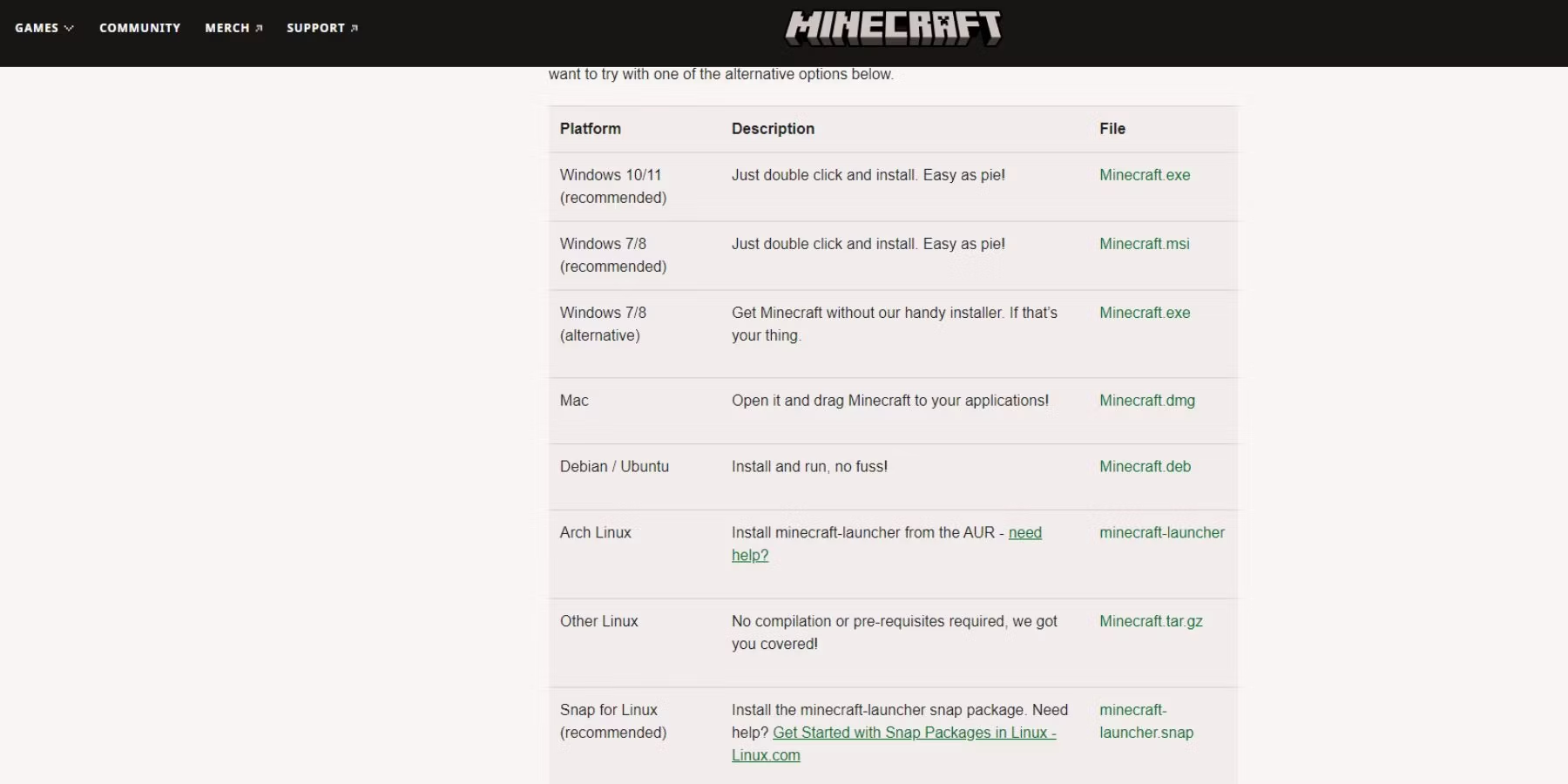
If you’re a fan of the classic Minecraft experience, fear not! You can install the Java Edition on your Chromebook, although it does require a bit more effort. Here’s what you need to do:
- Set up Linux on your Chromebook by selecting Settings > Advanced > Developers.
- Turn on Linux development environment.
- Follow the instructions to complete the setup process, and voila! You’ll be greeted by a Debian 11 environment where you can run Linux commands and customize your shell.
- Visit the Minecraft website and download Minecraft.deb.
- Move the file to Linux Files under My Files.
- Access the Terminal app and type the following commands to install the necessary packages to run the game:
sudo apt-get install default-jdksudo apt-get install libsecret-1-0
- Double-click Minecraft.deb and then click Install.
- Once the installation is complete, press the search key and type “Minecraft” to launch the game.
- Enter your Mojang account credentials to start playing.
The Java Edition of Minecraft is compatible with all Chromebooks released after 2019. Get ready to dive into the nostalgia!
🎮 Play the Classic Edition on the Chrome Browser
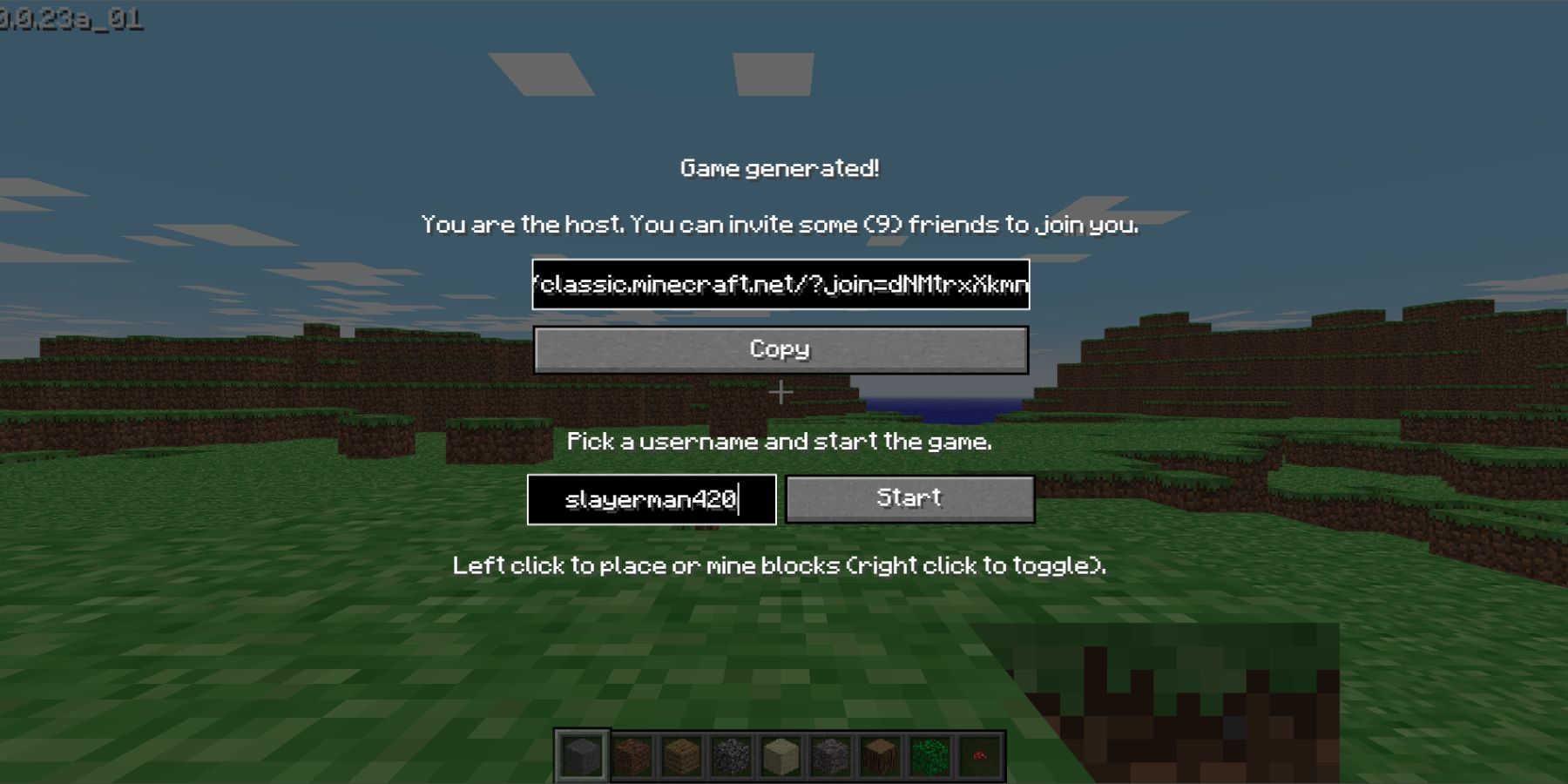
If you want to get a taste of Minecraft without spending a dime, you’re in luck! Mojang Studios has released a free port of the Classic Edition that you can play directly on your Chrome browser. No downloads required—just hop on the web and get building!
The best part? You can play the Classic Edition on any Chromebook, no matter its restrictions. So, whether you’re using the latest model or an older one, you can immerse yourself in the pixelated goodness without breaking a sweat.
Ready to Unleash Your Creativity?
With Minecraft at your fingertips, the world is your virtual oyster. Whether you choose to install it from the Google Play Store, delve into the Java Edition, or enjoy the Classic Edition in your browser, the possibilities are endless. So grab your Chromebook, roll up your virtual sleeves, and start crafting and building to your heart’s content!
🤔 More Q&A About Minecraft on Chromebooks
Q: Can I play Minecraft on any Chromebook model? A: Minecraft: Bedrock Edition is compatible with all Chromebooks made after 2020. The Java Edition, on the other hand, supports Chromebooks released after 2019.
Q: Are there any differences between Minecraft: Bedrock Edition and the Java Edition? A: Yes, there are a few differences. The Bedrock Edition offers crossplay functionality and is available on multiple platforms, including Android and Windows 10. The Java Edition, on the other hand, is known for its modding community and has been around for longer.
Q: Is it possible to play Minecraft with my friends on different devices? A: Absolutely! Minecraft: Bedrock Edition supports crossplay, allowing you to play with friends on other platforms such as Xbox, PlayStation, and Nintendo Switch.
Q: Are there any specific requirements for installing the Java Edition on a Chromebook? A: Yes, you’ll need to set up Linux on your Chromebook and follow the installation steps outlined in the article. Make sure you have a compatible Chromebook model released after 2019.
🔗 Reference List: – Minecraft: Bedrock Edition on Google Play Store – Buy Minecraft Java Edition – Play Classic Minecraft for Free – Minecraft Java Edition for Chromebook – Installing Minecraft and more games on your Chromebook