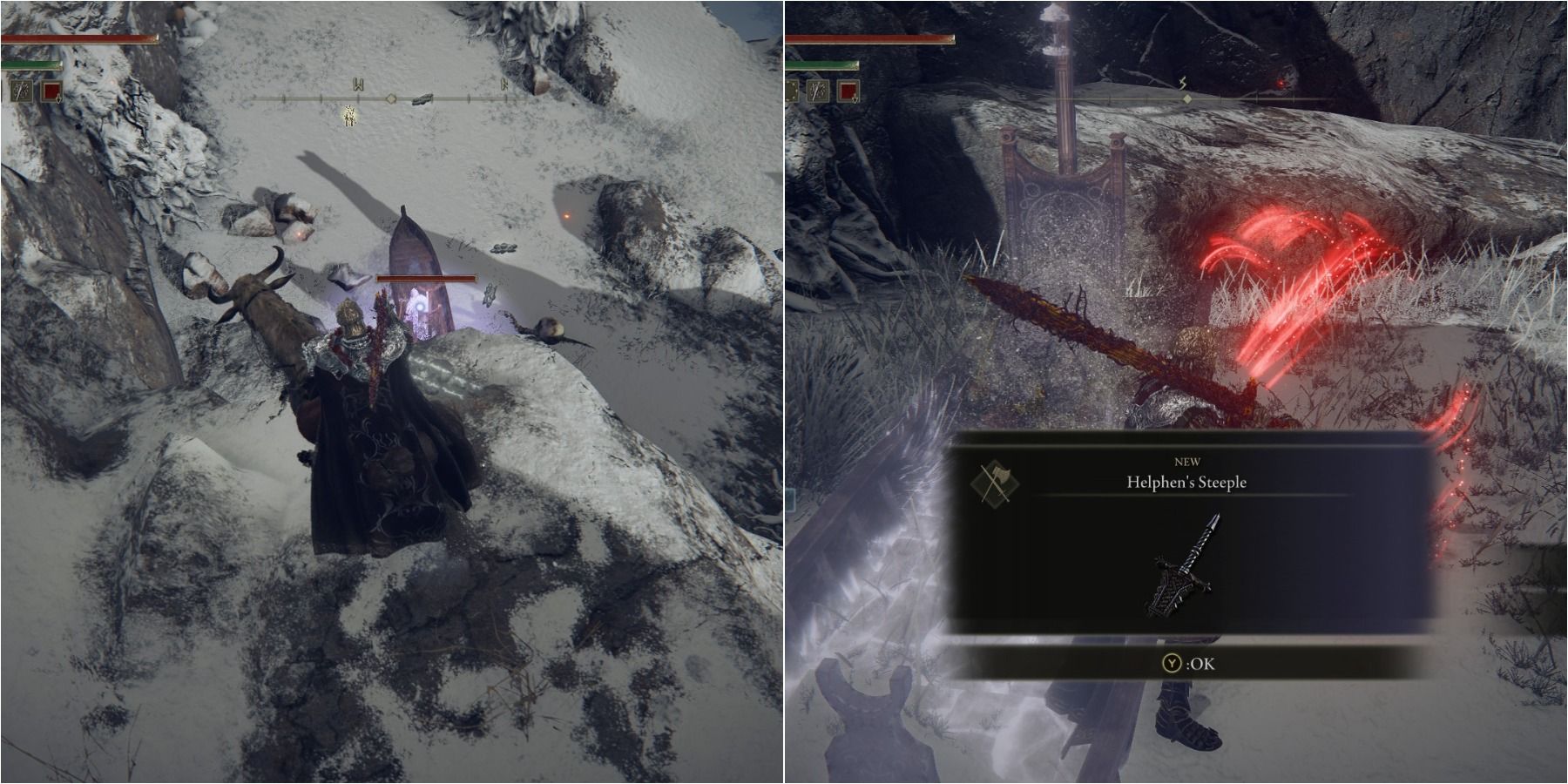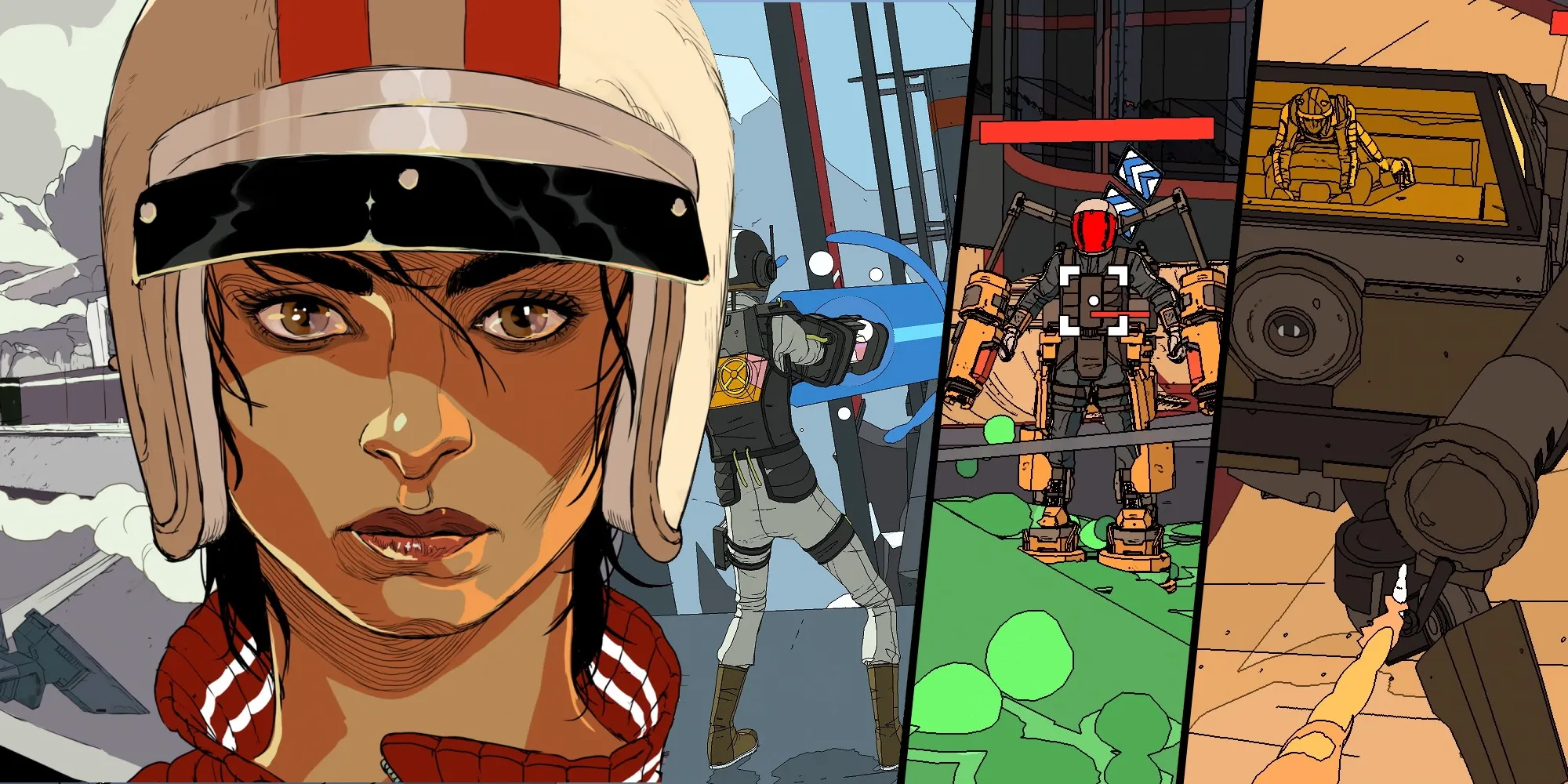Steam Deck Gyro Controls Calibration Guide
This guide will cover all the necessary steps for calibrating the Gyro settings on a Steam Deck.
🎮 Unleashing the Power of the Steam Deck: Controlling the Gyroscopic Experience
🔗 Quick Links: – How To Switch Off Gyro Controls On The Steam Deck – Recalibrating Gyro Controls On The Steam Deck
The Steam Deck is a gaming device that brings the power of a PC and the portability of a Nintendo Switch together in one sleek package. With a vast library of games, ranging from indie gems to blockbuster titles, the Steam Deck offers a unique gameplay experience tailored to each user’s preferences.
One of the standout features of the Steam Deck is its Gyroscope controls, which allow players to explore the virtual world by simply moving the device. However, not every game benefits from these gyro controls, and some gamers may prefer to fine-tune or even turn them off entirely. In this article, we will guide you through the process of changing the Gyro controls on your Steam Deck, giving you full control of your gaming experience.
Updated January 10, 2024, by Michael Llewellyn: Fans of Gyro controls swear by their versatility and precision, especially in first-person shooters. However, we understand that not everyone enjoys this control system. This updated guide provides useful links for Steam Deck owners and features clearer instructions to ensure a seamless experience.
🕹️ How To Switch Off Gyro Controls On The Steam Deck
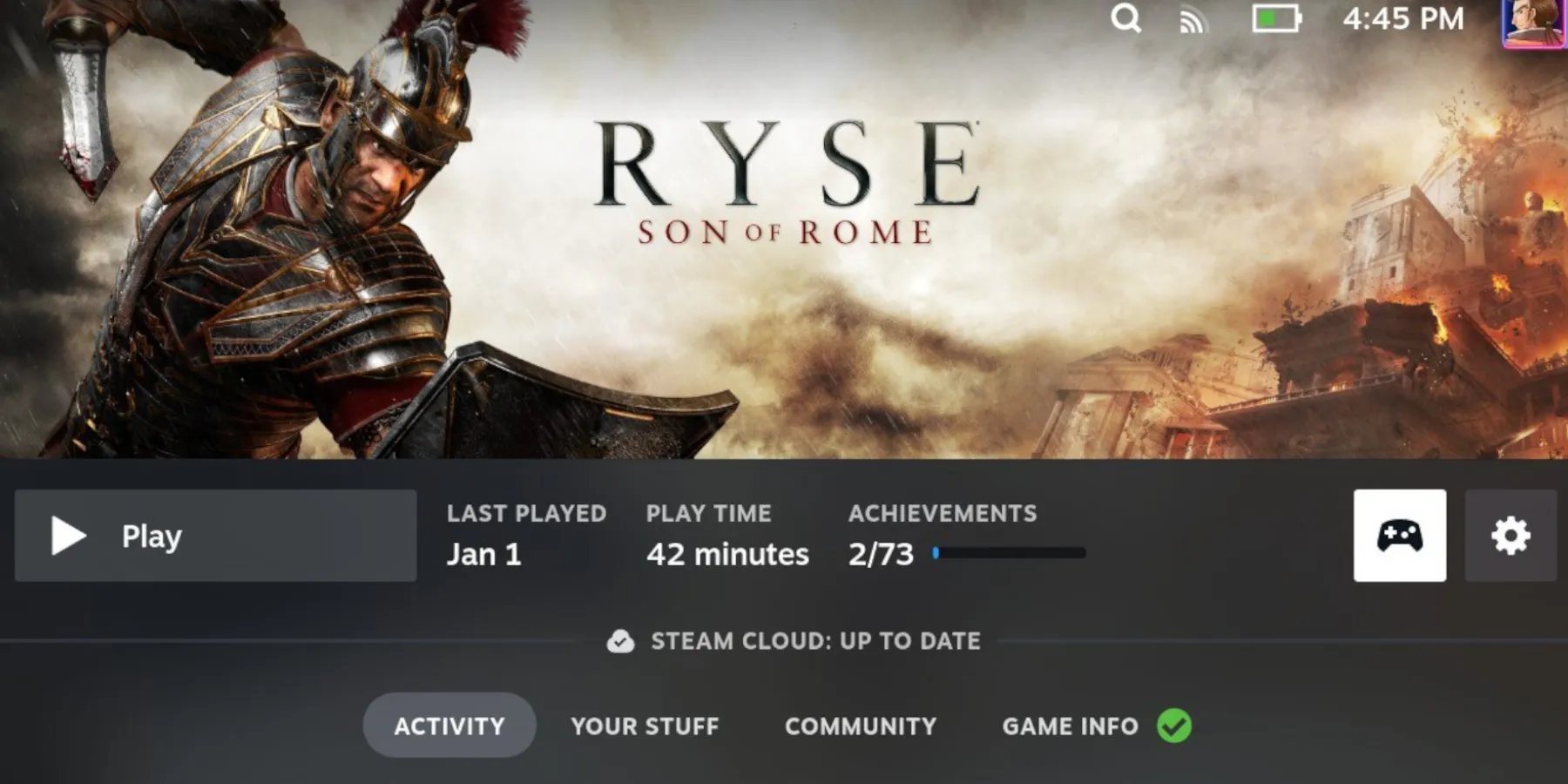 Experience epic adventures with the Steam Deck, like Ryse: Son of Rome!
Experience epic adventures with the Steam Deck, like Ryse: Son of Rome!
- Unlocking Mini-games in Five Nights at Freddy’s: Help Wanted 2
- Helldivers 2: PC System Requirements and Cross-Platform Play
- Is Palworld Just Another Pokemon Clone?🔍 Quick Links: Is Palworld O...
The Gyro controls on the Steam Deck can work wonders in games like the Dead Space Remake or Goat Simulator. However, some games may have erratic camera behavior with gyro controls, such as Sekiro. Fortunately, the Steam Deck allows players to adjust controller settings to suit their preferences. To turn off Gyro controls, follow these simple steps:
- Select the desired game from your Steam Deck library.
- Tap on the Controller icon.
- Choose Gyro Behavior.
- You’ll find various options in beta, where Gyro controls can act as a mouse or a joystick.
- If you want to disable all these features, select None.
That’s it! We’ve successfully switched off the Gyro controls on your Steam Deck. But wait! As mentioned earlier, some users adore the Gyro controls and may prefer to customize them. Don’t worry, though! You can adjust and recalibrate the Gyro controls to your heart’s content. Let’s dive into the next section to learn how.
🔄 Recalibrating Gyro Controls On The Steam Deck
 Experience gaming bliss with the Steam Deck, like playing Goat Simulator!
Experience gaming bliss with the Steam Deck, like playing Goat Simulator!
For the perfectionists among us who want to ensure a flawless gaming experience without any unintended drift, recalibrating the Gyro controls on your Steam Deck is a must. Follow these steps to access the calibration settings:
- Press the Steam button on the front of your Steam Deck.
- Scroll down to Controller in the Settings menu.
- Highlight Calibration & Advanced Settings and select Open.
- Place your Steam Deck on a flat surface.
- Make sure the Gyro Sensor Rotation Speed has all three blue dots lined up and centered for pitch, yaw, and roll speeds.
That’s it! You’ve successfully recalibrated the Gyro controls on your Steam Deck. Keep in mind that these settings are individual to each profile, so if you share your Steam Deck with others, they’ll need to calibrate it themselves.
Now you have the power to optimize your gaming experience on the Steam Deck by turning off or fine-tuning the Gyro controls to suit your playstyle. Get ready to immerse yourself in the virtual worlds of your favorite games like never before!
🔗 Additional Resources: – Official Steam Deck Website – Steam Deck Games Catalog – How To Install and Use Epic Games on Steam Deck – Top 10 Must-Play Games on the Steam Deck – Achieve Gaming Greatness with the Steam Deck: Tips and Tricks
We hope this guide has helped you harness the full potential of your Steam Deck! If you have any further questions or topics you’d like us to cover, check out the Q&A section below. And don’t forget to share your gaming adventures with your friends on social media. Until next time, happy gaming! 💪🎮✨
📚 Q&A: Steam Deck and Beyond
Q: Can I use the Steam Deck as a traditional gaming console? A: Absolutely! The Steam Deck offers a handheld experience similar to a Nintendo Switch. However, it also supports docking, allowing you to connect it to a TV or monitor for a more console-like setup.
Q: Can I install additional game stores on the Steam Deck? A: Yes! The Steam Deck runs on a custom version of SteamOS, but you can install other game stores like Epic Games Store and GOG to access their exclusives as well.
Q: Does the Steam Deck have enough storage for my games? A: The base model of the Steam Deck comes with 64GB of storage, while the higher-tier models offer 256GB and 512GB options. Additionally, you can expand the storage using microSD cards for even more game storage goodness.
Q: Will my existing Steam library games be compatible with the Steam Deck? A: Yes! The Steam Deck is designed to run your entire Steam library seamlessly. You can download and play your favorite games just as you would on your PC.
Q: Does the Steam Deck support multiplayer gaming? A: Absolutely! The Steam Deck supports local multiplayer, online multiplayer, and even cross-play with other platforms. Get ready to team up with friends and conquer the gaming world together!
Q: How is the battery life on the Steam Deck? A: The Steam Deck is equipped with a high-capacity battery that offers several hours of gameplay on a single charge. The battery life can vary depending on the games you play and performance settings, but you can expect around 5-8 hours of playtime.
Q: Can I connect wireless peripherals like controllers to the Steam Deck? A: Yes! The Steam Deck supports various wireless peripherals, including controllers, keyboards, and mice. You can connect them seamlessly via Bluetooth or USB for a personalized gaming experience.
Q: Will the Steam Deck receive software updates and new features? A: Absolutely! Valve is dedicated to providing ongoing support for the Steam Deck, which includes regular software updates, new features, and optimizations for enhanced gaming performance.
Q: Can I take screenshots or record gameplay on the Steam Deck? A: Yes! The Steam Deck features a dedicated screenshot button and supports gameplay recording. Capture your most epic gaming moments and share them with the world!
Q: What accessories are available for the Steam Deck? A: Valve has designed a range of official accessories for the Steam Deck, including a dock, carrying case, and extra controllers. These accessories enhance your gaming experience and provide added convenience for on-the-go gaming.
Q: Can I stream games from my PC to the Steam Deck? A: Absolutely! With Steam’s Remote Play feature, you can seamlessly stream games from your PC to your Steam Deck, allowing you to enjoy your entire gaming library on the go. It’s like having a portable gaming PC in your hands!
Q: What other devices or platforms can I connect my Steam Deck to? A: The Steam Deck offers versatile connectivity options. You can connect it to external displays, TVs, or monitors via the USB-C port, allowing you to enjoy gaming on a larger screen. Additionally, you can connect compatible peripherals such as headphones, speakers, and more.
Q: Can I access cloud saves and achievements on the Steam Deck? A: Yes! The Steam Deck syncs seamlessly with your Steam account, allowing you to access your cloud saves and achievements on the go. No progress is lost, and you can continue your gaming adventures wherever you left off.
Q: Are there any exclusive features on the Steam Deck that are not available on other gaming platforms? A: The Steam Deck offers a host of unique features like the Gyro controls, customizable controller settings, and the ability to install multiple game stores. These features make the Steam Deck a truly one-of-a-kind gaming device!
Got more burning questions? Let us know in the comments below!