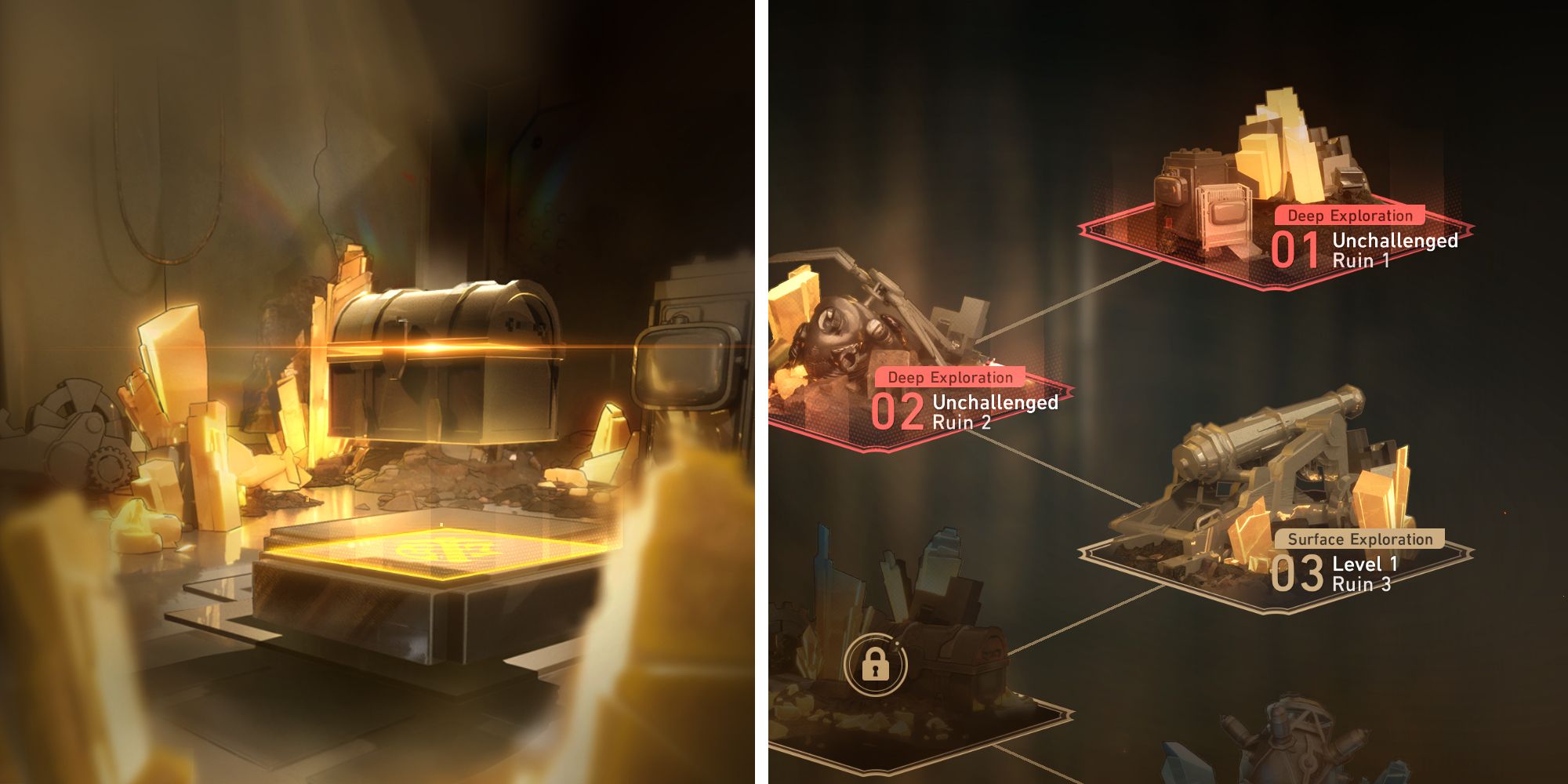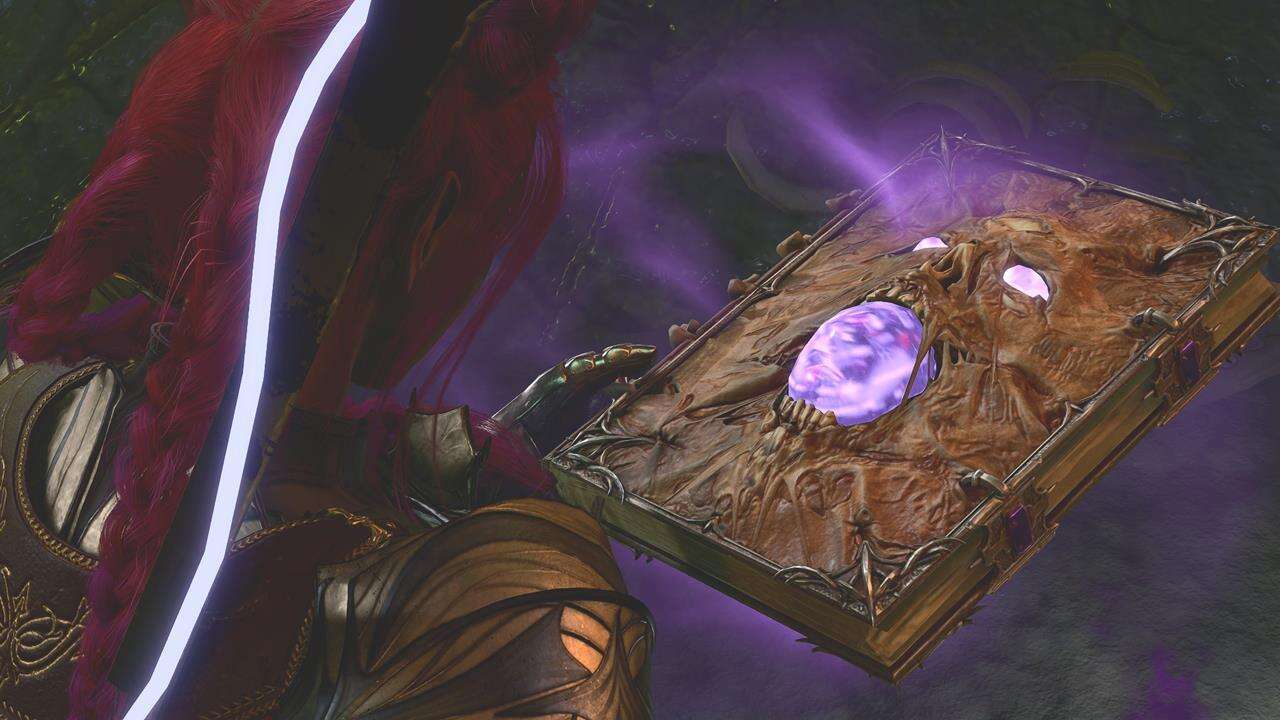Setting up Moving Out 2 crossplay and local co-op
Setting up Moving Out 2 crossplay and local co-op
How to Use Crossplay in Moving Out 2: Team up with F.A.R.T.s Everywhere!
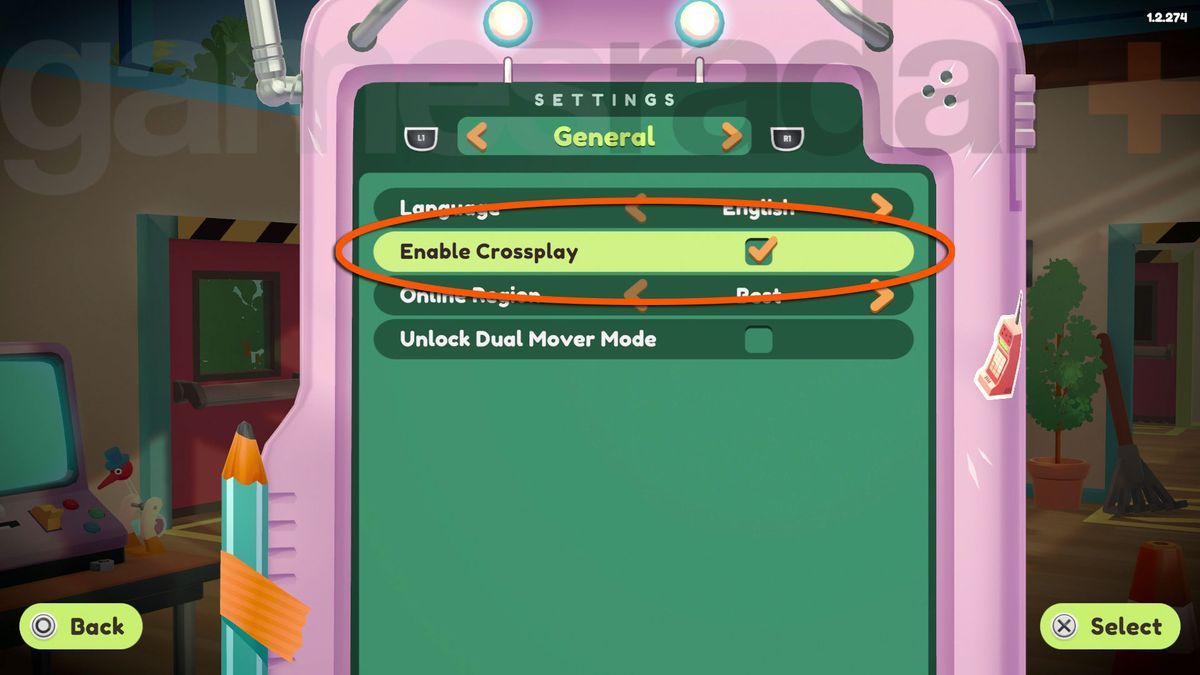 Image credit: Team17
Image credit: Team17
Are you ready to join forces with other Furniture Arrangement & Relocation Technicians (aka F.A.R.T.s) in Moving Out 2? Well, now you can, thanks to the magic of crossplay! No matter which platform you and your friends are on, you can team up and cause mayhem together. And don’t worry, if you prefer the good old local couch co-op experience, that’s still an option too. You can even control two movers at once using just one controller. Let’s dive into the exciting world of crossplay and local co-op in Moving Out 2!
Crossplay – Uniting F.A.R.T.s From All Platforms
To make use of crossplay in Moving Out 2, you need to ensure that the option is enabled within the game settings. But don’t worry, it’s easy to do! When you first load up the game, you’ll be greeted with a splash screen asking if you want to enable crossplay. Tick that box and you’re good to go. You can always change this setting later by opening the Settings menu from the main lobby screen and heading to the General tab.
 Image credit: Team17
Image credit: Team17
Now that crossplay is enabled, head back to the main lobby screen and look for the button prompt in the top right corner that says Online. Click on it, and you’ll find yourself in the Friends tab. Here, you can see which of your friends are In Game or Online on your current platform. But to really make full use of cross-platform play, hop over to the T17 Friends tab right next to it. Here’s where the magic happens!
- Skyrim: City Ranking Guide
- The Witcher 3: Best Ending Guide
- Baldur’s Gate 3: Blooded Greataxe Acquisition Guide
At the top of the screen, you’ll spot your T17 Display Name. Initially, it’ll be your platform-specific ID with a hash and four numbers. But fear not! You can customize your Display Name by selecting the Aa option. Make it unique and show off your personality!
To add a T17 Friend from a different platform, select the + option and enter their T17 Display Name along with the hash and four numbers. Remember, if your friend changes their Display Name, they need to share the latest version with you. Once you’ve entered the correct information, your friend will appear in the T17 list. When they’re In Game, simply select them and join up to form an unstoppable F.A.R.T. party!
Local Co-op – Couch Chaos Galore
If you have some friends over and want to enjoy some good old-fashioned couch co-op, Moving Out 2 has got you covered! Just connect additional controllers to your system and follow your platform-specific process for logging in to other accounts or joining as a guest. Once everyone is set up, look for the prompt under P2 (or P3/P4) on the lobby screen. Your new character will pop up, ready for some local cooperative fun!
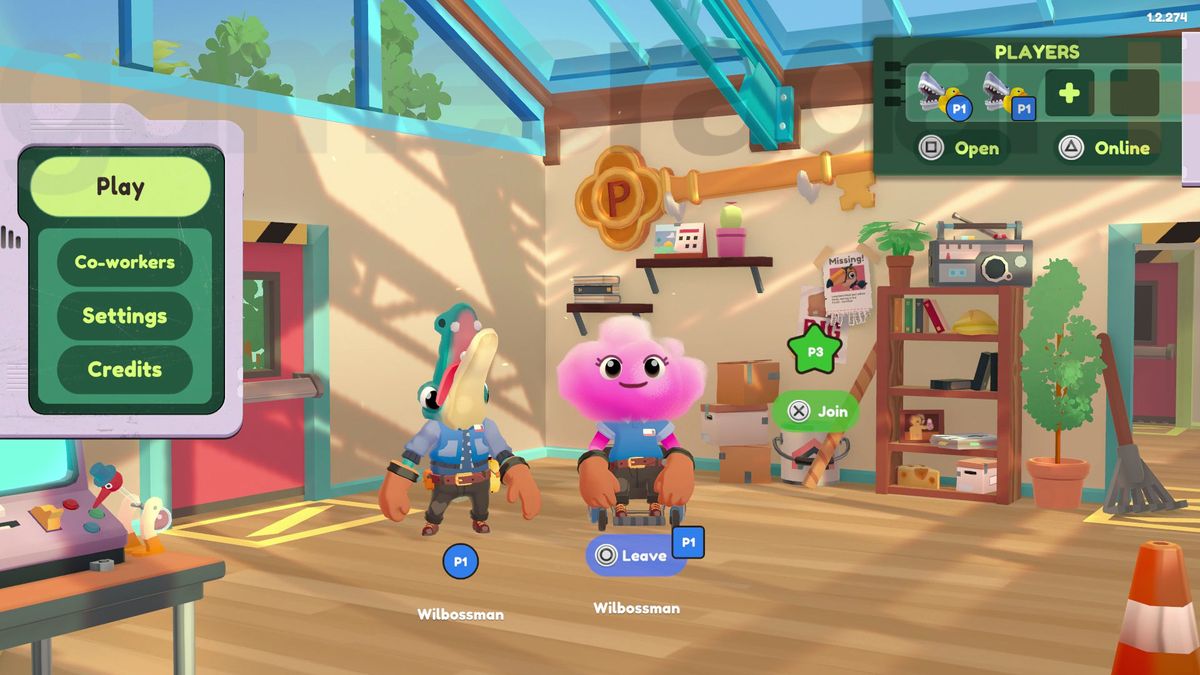 Image credit: Team17
Image credit: Team17
But what if you don’t have enough controllers to go around or if you’re feeling particularly brave? Well, Moving Out 2 has a solution for that too! In the main settings menu, go to the General tab and tick the Unlock Dual Mover Mode option. This incredible feature allows you to control two movers on a single controller using a set of remapped controls. Just remember that any custom control settings won’t apply in this mode. Get ready for chaos and confusion as you try to move furniture with two characters on a single controller. It’s pure madness!
Now that you know how to unleash the power of crossplay and enjoy local co-op in Moving Out 2, gather your fellow F.A.R.T.s and embark on a hilarious furniture-moving adventure like never before. Get ready to laugh, shout, and maybe even shed a tear or two (tears of joy, of course!). Happy moving, F.A.R.T.s!
© GameTopic+. Not to be reproduced without permission.