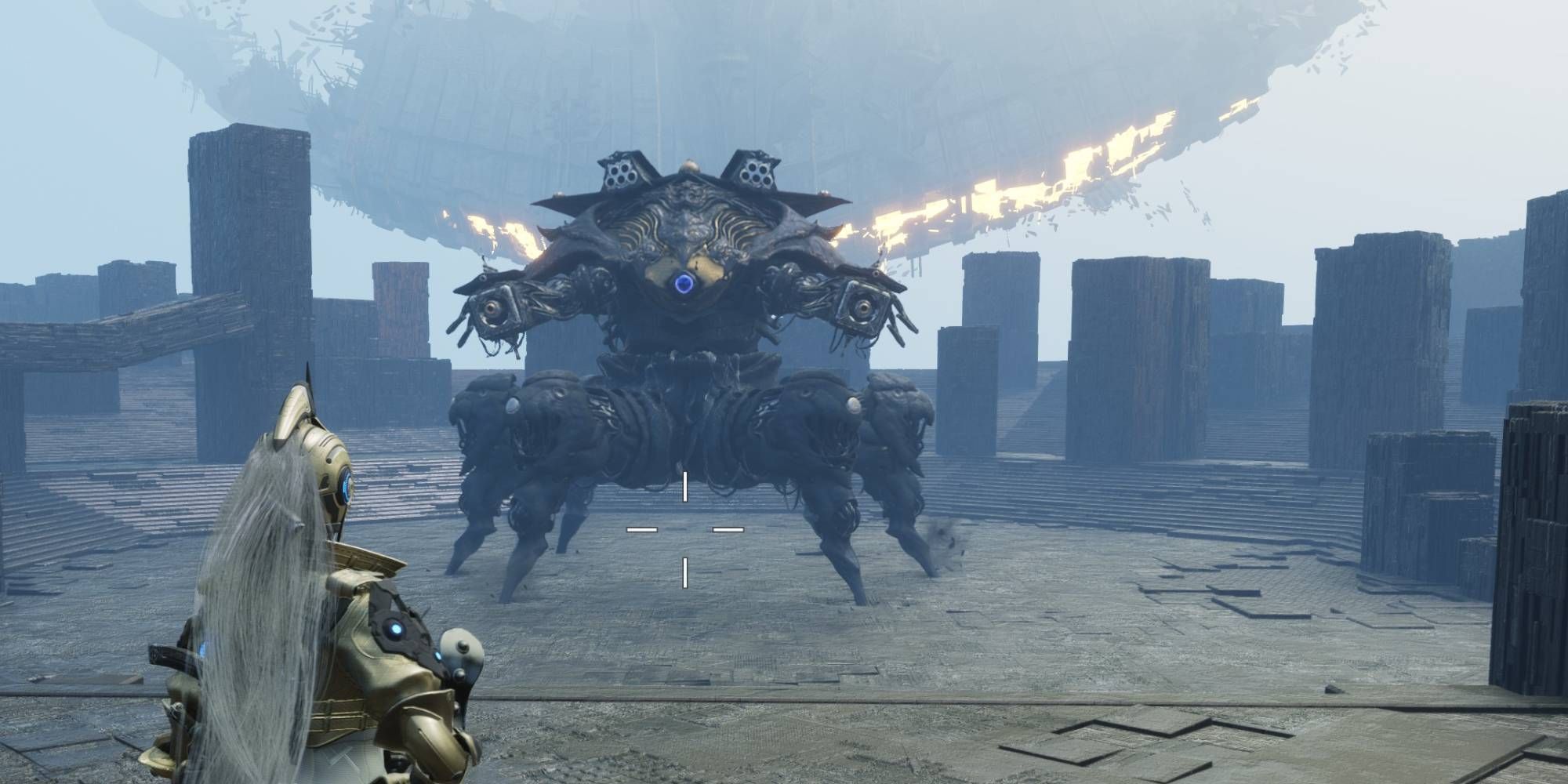The Sims 4: Fixing Broken Custom Content
The Sims 4: Fixing Broken Custom Content
Quick Links
- What Is Broken Custom Content?
- How Does Custom Content Break?
- Step One – Back Up And Update Everything
- Tools To Help Fix Broken Custom Content
- The Most Common Forms Of Broken CC And How To Fix Them
- Preventative Practice Good Custom Content Hygiene
- The 50/50 Method
Many players of The Sims 4 have dabbled in the world of custom content (CC)—those player-made clothes, objects, and mods that spice up your Sim’s life. And if you’re no stranger to CC, chances are you’ve encountered some hiccups along the way.
The good news is that most broken custom content can be fixed. Sure, you might lose a cute outfit or two, but you can always get your game back on track. You just need to know what’s going on and how to tackle it.
What Is Broken Custom Content?

Broken custom content is like that one Sim who always dances out of sync at parties—it just doesn’t behave the way you expect. It could look glitchy, fail to appear in your game, or make your game do some seriously weird things. Time to send it back to Simsville!
How Does Custom Content Break?

To understand how custom content breaks, we need to dive into its inner workings. Most CC consists of three main components: the mesh (the 3D shape of the object), the texture (the pretty picture on top), and the code (the instructions for the game).
If any of these components are broken or missing, your CC won’t work as intended. Sometimes, it’s as simple as a missing texture or mesh, while other times, it’s a problematic piece of code causing all the trouble. Think of it like your Sim’s love life—a lot can go wrong.
- The Expanse: A Telltale Series – Achieving the Best Ending
- Starfield: New Atlantis Quest Walkthrough
- LOP: P-Organ Upgrade Guide
Step One – Back Up And Update Everything
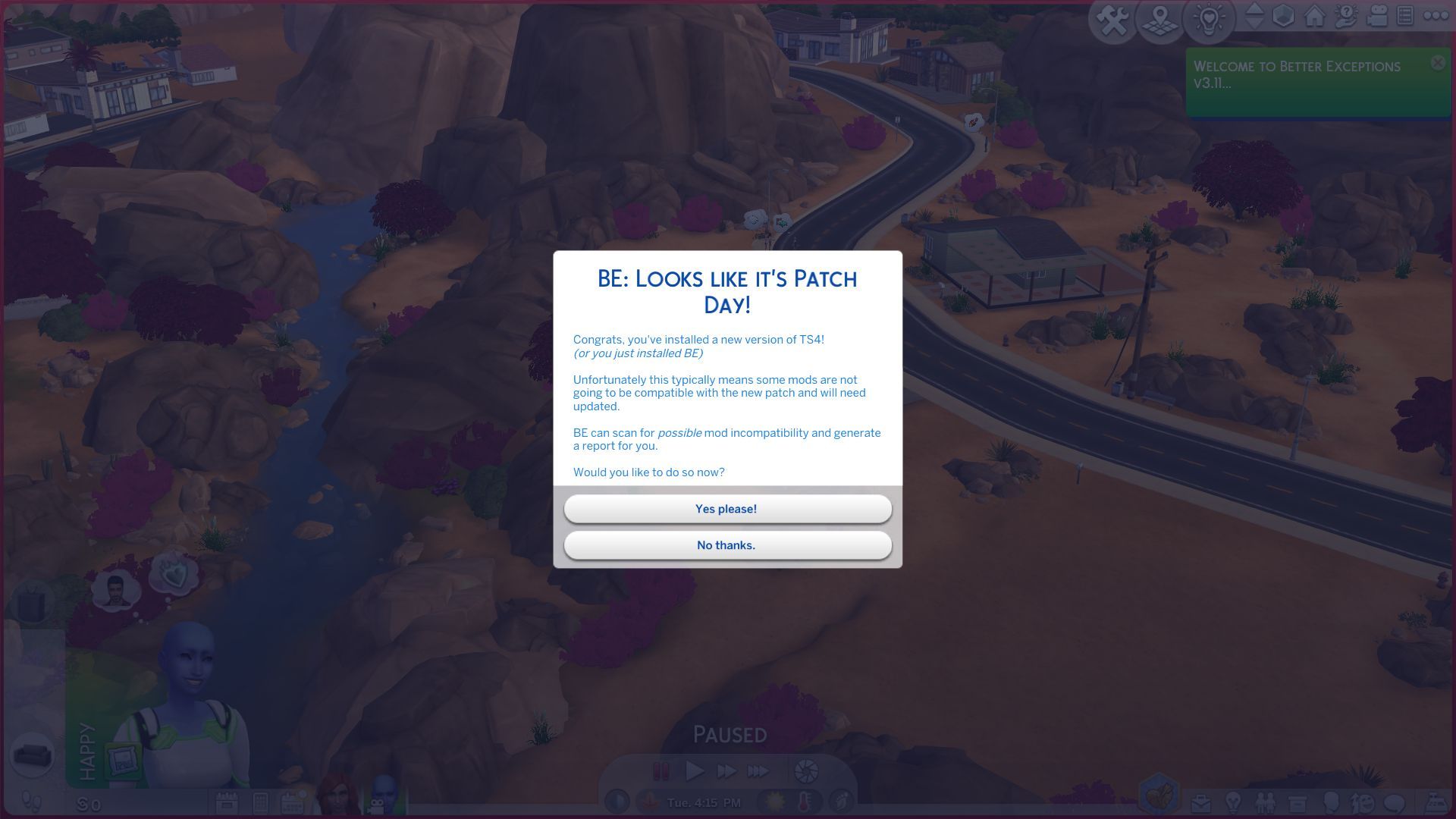
Before we roll up our sleeves and dive into fixing broken CC, there’s an important step: back up and update! If your game is throwing error messages or glitching out, make sure your Sims 4 install and all of your mods are up to date. Those pesky patches can break perfectly good CC, so staying current is key.
Tools To Help Fix Broken Custom Content

To make our lives easier in the world of broken CC, there are a few fan-made tools we need to add to our virtual toolbox:
| Tool | Creator | Purpose |
|---|---|---|
| Better Exceptions | TwistedMexi | This program alerts you when your game has a LastException error message. It helps identify problematic files and provides accuracy estimates for troubleshooting. |
| Sims 4 Studio | Andrew and Orangemittens | This program offers batch fixes for common CC problems. It solves issues related to outdated meshes and objects, making the fixing process more efficient. |
| Sims 4 Mod Manager | RaxDiam | This program allows easy organization, enabling, disabling, and backup of mods. It simplifies the task of managing CC, making it a breeze to test and troubleshoot files. |
The Most Common Forms Of Broken CC And How To Fix Them
Let’s dive into the most common forms of broken CC and explore how we can patch them up:
The Missing Texture, or The Question Mark Abomination
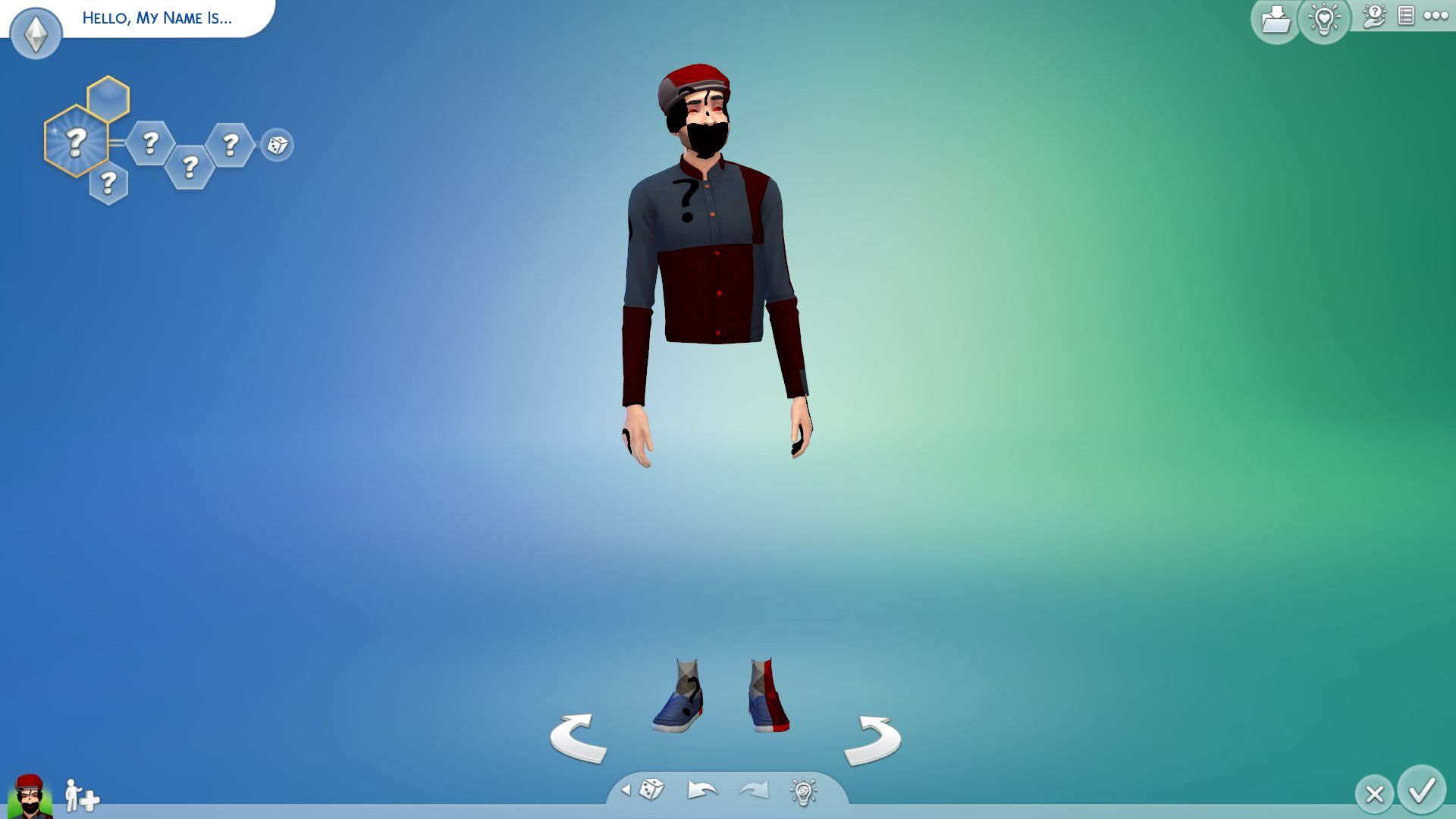
| Problem | Cause | Fix |
|---|---|---|
| Your Sim is covered in black and white checkerboard boxes and question marks. | Something’s wrong with a CAS object’s textures. It could be a missing mesh, a recolor without its mesh, or game files corrupted by an update. | Check any recently downloaded CC. Remove files you don’t recognize and see if that fixes the problem. Make sure your CC has a mesh and doesn’t require DLC you don’t own. If all else fails, repair your game in Origin or the EA app. |
The Missing Mesh, or The Floating Head
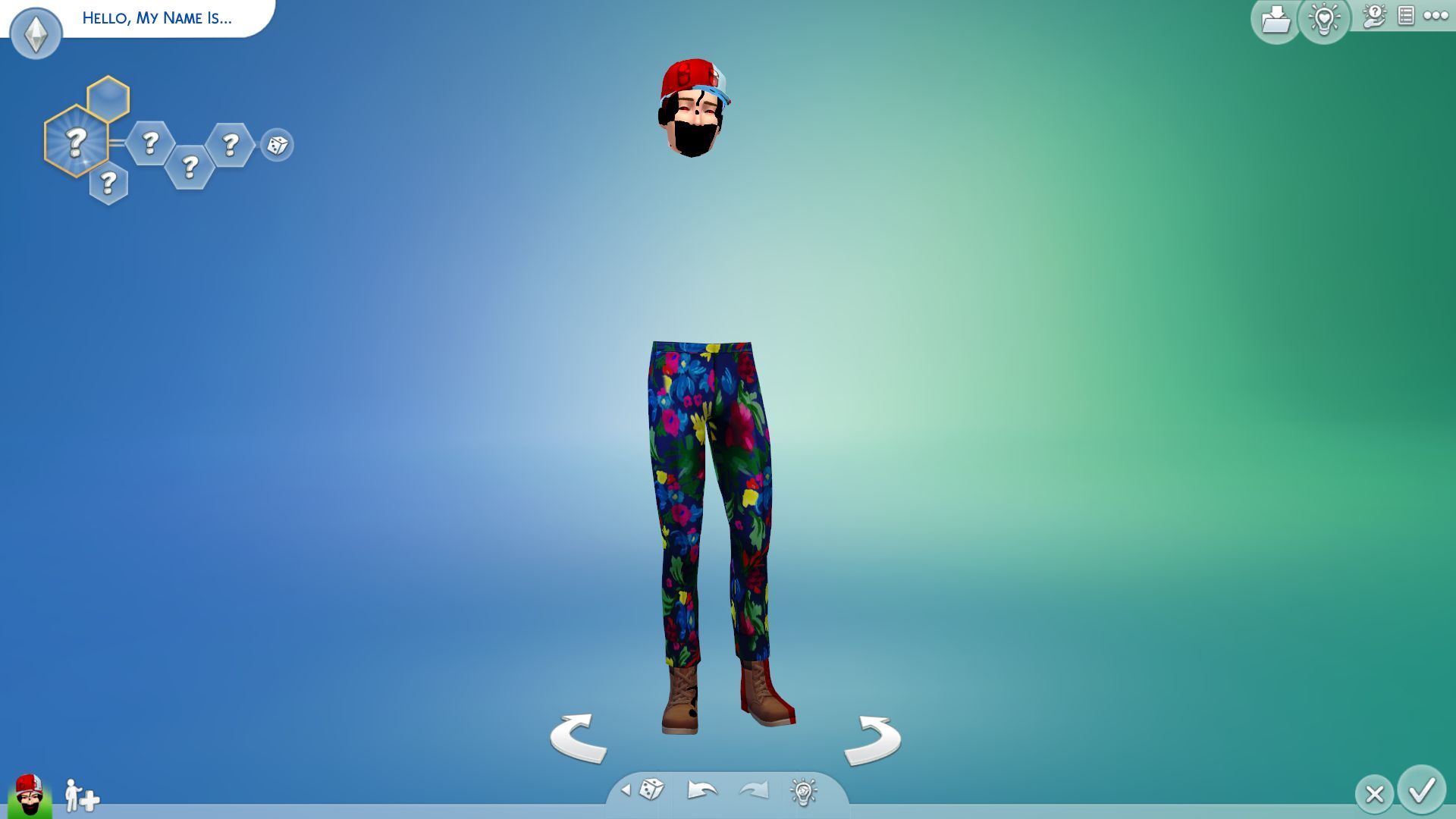
| Problem | Cause | Fix |
|---|---|---|
| Parts of your Sim are missing, such as a leg, hair, body, or even their face. | Something’s wrong with a CAS object’s mesh, causing it not to appear in your game. It could be a missing mesh file or game corruption. | The steps for fixing this are the same as for texture issues. Check all your CC to ensure they have a mesh, and consider repairing your game if necessary. |
The Missing Functions, or The CC That Doesn’t Do Everything You’d Expect

| Problem | Cause | Fix |
|---|---|---|
| A piece of CC isn’t functioning as advertised. For example, you’ve downloaded a CC bed, but Sims refuse to sleep in it. | Two main reasons for this: the object itself doesn’t work correctly or mod conflict. Outdated CC may not be updated for newer patches, resulting in broken functionality. Mod conflicts occur when two mods clash and try to modify the same parts of the game’s code. | Check your Better Exceptions log to identify the problematic file. Use Sims 4 Studio to apply batch fixes if available. For issues without batch fixes, remove recently downloaded mods and Build/Buy CC to troubleshoot. |
The Error Spewer, or The CC That Does Things You Don’t Expect (Or Want)

| Problem | Cause | Fix |
|---|---|---|
| Your Sims or the game world start behaving in strange, unwanted ways. It could be UI glitches or a white screen when loading a world. | Similar to CC that doesn’t work correctly, broken CC can cause unexpected issues due to outdated files, lack of updates, or conflicts. | Similar to previous issues, check exceptions, apply batch fixes if available, or troubleshoot by removing CC one by one. |
The Not As Advertised, or The CC That Doesn’t Look Like It Did In The Promo Post
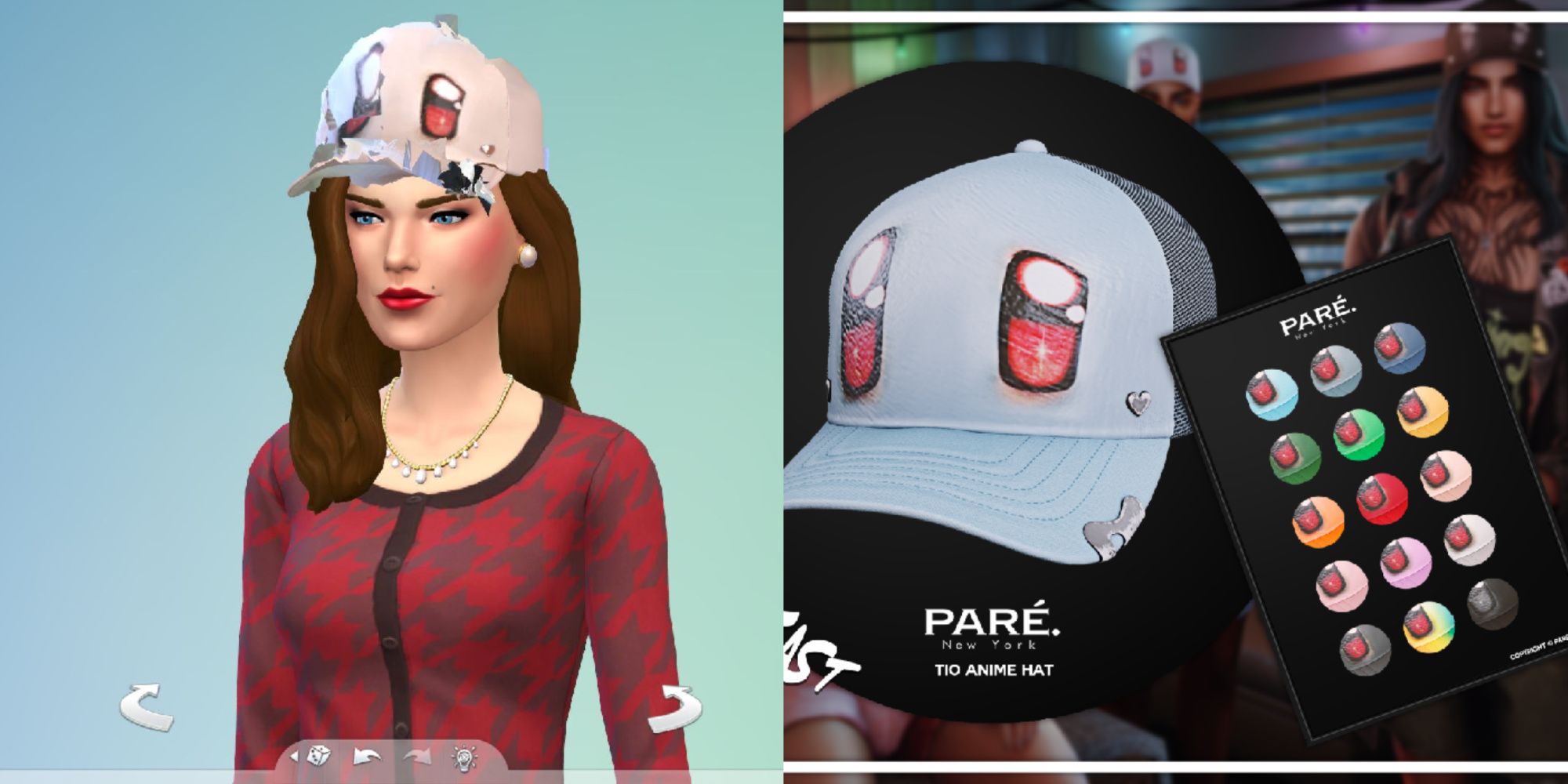
| Problem | Cause | Fix |
|---|---|---|
| The CC you downloaded doesn’t match the preview images. It may look different due to spec issues, missing mods, or post-processing techniques used in the images. | Older machines may not display CC as intended, or missing required mods can cause discrepancies. Keep in mind that promotional images may use additional editing. | Before downloading CC, carefully review the post and ensure you have any required mods. Trust reputable creators and use well-known modding sites for quality content. |
Preventative Practice Good Custom Content Hygiene

If you want to avoid the pitfalls of broken CC and make your life easier, it’s time to practice good custom content hygiene. Here are some tips to keep your mods folder organized and efficient:
- Organize by Creator: Create folders labeled with the creator’s name and place all their CC inside.
- Organize by Category: Organize your CC into separate folders based on the game’s categories that you have CC for.
- Organize by Theme or Mood: Create folders for specific themes, such as “Cottagecore CC” or “Goth Clothing.”
By organizing your mods folder, you’ll have an easier time finding and troubleshooting problematic files.
The 50/50 Method

When all else fails and you can’t figure out what’s causing the issue, it’s time to bring out the 50/50 method. Here’s how it works:
- Disable 50% of the CC in your mods folder using a mod manager or by manually moving files.
- Start a new save and play the game to see if the error persists.
- If the error disappears, it means the problem lies within the disabled CC. Repeatedly divide and conquer by enabling half of the disabled CC until you narrow down the problematic files.
- If the error persists even with all the CC disabled, consider waiting for game updates or resetting your save file.
While the 50/50 method can be time-consuming, especially with a large mods folder, it’s an effective way to pinpoint problematic CC files and get your game running smoothly again.
This guide should help you navigate the treacherous waters of broken custom content in The Sims 4. Remember to stay up to date, use handy tools, and practice good CC hygiene. Now go forth, fix those glitches, and create Sim worlds that are as fabulous as they should be!
Next: Best Sims 4 Modpacks And CC Stuff Packs For Better Gameplay